Presentation
The 1-Click Order module for PrestaShop allows your customer to order in just 1 click, boosting your conversion rate!
General points and operating principles
1-Click Order uses Stripe technology to ensure the 1 click orders payments. You have to create an account on Stripe platform (for free) to offer the 1 click service on your shop. You can find more information here.
Only the Stripe payment module, already integrated to the module, can be used to make 1 click orders.
However, it will not be usable as a classic payment method (i.e at the end of a classical purchase process), since the embedded version is specific to our module. So, the 1-Click Order module installation will not add Stripe to the payment methods available for your customers at the end of a classical purchase process on your shop.
During the initial configuration of the service, your customer will have to :
– Add or select a delivery and billing (if necessary) address among the ones saved in his account
– Add a payment card with the possibility of a 3D Secure verification
– Accept the terms and conditions of your shop, which you have defined in your BO by selecting the matching CMS page
– Enable the 1 click order service
During his next visits, a customer who has enabled the 1 Click order service will be able to purchase the products of his choice in just 1 click without having to re-enter his payment and delivery credentials.
Installation
To install the 1-Click Order module, see our tutorial on how to install a module here.
Configure 1-Click Order
General settings
Terms and conditions to approve
Image may be NSFW.
Clik here to view.
This option allows you to define the CMS page which will be displayed for the acceptation of your terms and conditions, before enabling the 1 click order service.
Display the 1 click order button on product pages
Image may be NSFW.
Clik here to view.
This option allows you to display the 1 click order button on the product pages of your shop.
Defaultly, this option is enabled.
Display the 1 click order button on the cart page
Image may be NSFW.
Clik here to view.
This option allows you to display the 1 click order button on the cart page of your shop.
Defaultly, this option is enabled.
Button design
Use the button styles from your theme
Image may be NSFW.
Clik here to view.
This option allows to apply to the 1 click order button the styles of your theme buttons.
You can choose to disable this option and entirely design the button according to your preferences. To do that, you have to configure the options described below:
Button Font Size
Image may be NSFW.
Clik here to view.
This option allows you to define the text font size of the 1 click order button.
The value defined here will only be applied if the “Use the button styles from your theme” is set to “No”.
Button Font Color
Image may be NSFW.
Clik here to view.
This option allows you to define the text font color of the 1 click order button.
The value defined here will only be applied if the “Use the button styles from your theme” is set to “No”.
Button Font Color on hover
Image may be NSFW.
Clik here to view.
This option allows you to define the text font color of the 1 click order button when hovered.
The value defined here will only be applied if the “Use the button styles from your theme” is set to “No”.
Button Background Color
Image may be NSFW.
Clik here to view.
This option allows you to define the background color of the 1 click order button.
The value defined here will only be applied if the “Use the button styles from your theme” is set to “No”.
Button Background Color on hover
Image may be NSFW.
Clik here to view.
This option allows you to define the background color of the 1 click order button when hovered.
The value defined here will only be applied if the “Use the button styles from your theme” is set to “No”.
Payment modules
1-Click Order module is shipped with an integrated version of Stripe.
To work properly, Stripe requires your account’s API keys. You can find these keys in your Stripe account configuration (after creating your account).
In “Payment modules” tab, when you click “Configure” you can choose between 2 Stripe configuration modes: “Development” and “Production” modes:
- When you are in “Development” mode, the « Test Secret Key » and « Test Publishable Key » are used, which means that the payment cards used for 1 click orders won’t be debited (which allows you to make tests without any bank charges).
- When you are in “Production” mode, the « Live Secret Key » and « Live Publishable Key » are used, which means that the payment cards used for 1 click orders will be debited.
Advanced Styles (CSS)
Image may be NSFW.
Clik here to view.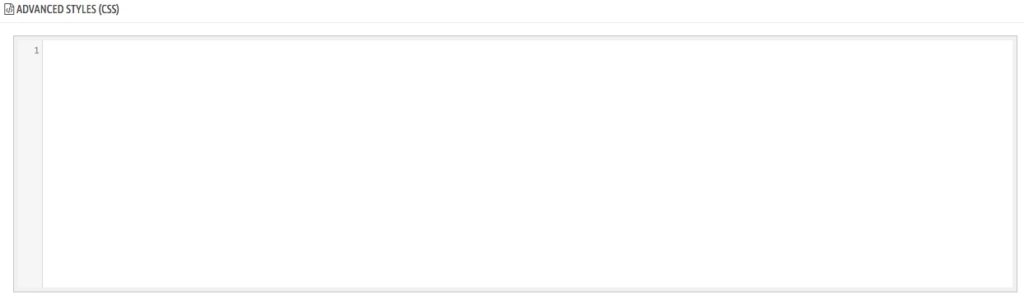
This field allows you to freely add CSS rules, so you can entirely customize the module display.
The post 1-Click Order first appeared on Presta-Module Documentation.